How to Automatically Import macOS Screenshots into Photos
Using Automator.
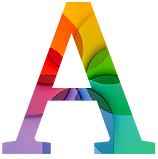 Apple loves to bang on about creating seamless and synergistic experiences. After all, Steve Jobs used to trot out the phrase “It just works” to describe any new product or service. Dig a bit deeper though and you’ll find a few anomalies that don’t align with their philosophy.
Apple loves to bang on about creating seamless and synergistic experiences. After all, Steve Jobs used to trot out the phrase “It just works” to describe any new product or service. Dig a bit deeper though and you’ll find a few anomalies that don’t align with their philosophy.
The one I wanted to focus on is macOS screenshots.
Capture a screenshot on your iPhone (by holding the side and volume up buttons) and it’ll land in the Photos app. Take one on your iPad and the same happens.
So far, so good.
Do the same on your MacBook (Command + Shift + 3), however, and it’ll be dumped onto your desktop by default.
Before macOS Mojave, Apple’s official capture app, Grab, could be used for capturing purposes. However, there was no simple way of changing where the files were stored, so you had to go out of your way by writing a Terminal script.
Thankfully, you can change the destination more easily in Screenshot—Grab’s successor. It can be found by going to Finder > Applications > Utilities > Screenshot.app.
